WP Quiz Adventure – FAQ
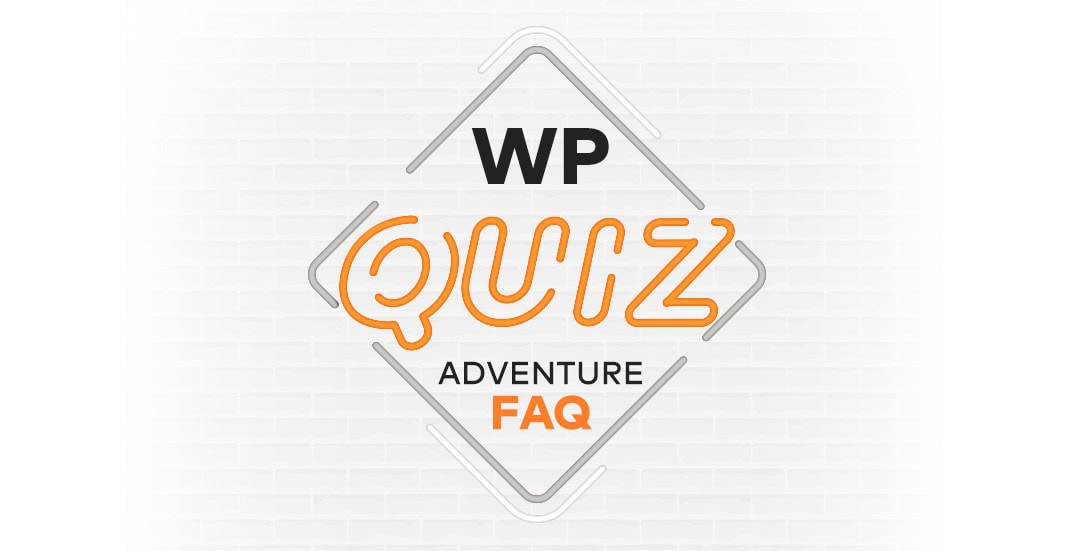
If you’ve been searching for solution to create engaging quizzes and questionnaires on your WordPress site, you’ve come to the right place! In an online world full of complex and often over-complicated quiz solutions, we present WP QuizAdventure, a WordPress plugin specifically designed to create clear, straightforward yes/no questionnaires. This FAQ post aims to provide an in-depth, technical exploration of WP QuizAdventure, examining its features. So, let’s start this fact-packed adventure and get the most out of our quiz wordpress plugin.
1. What is the WP QuizAdventure plugin?
The WP QuizAdventure plugin is a versatile tool for creating questionnaires with yes/no questions, which can be organized into easily navigable steps. It’s a tool that enhances your website’s interactivity, engagement, and insight gathering.
2. What features does WP QuizAdventure offer?
Plugin offers several features including custom post types for quizzes and questions, a custom taxonomy for steps, ability to add and delete steps in the questionnaire, customizable thank you messages, email sharing of quiz results, automatic score and recommendation calculation after form submission, and more.
3. How secure is the WP QuizAdventure plugin?
Plugin uses nonce for form security, checking whether the request came from a trusted source. It also provides custom table for storing results.
4. Can I customize the order of steps in WP QuizAdventure?
Yes, plugin allows for changing the order of steps through a simple drag and drop function (Add/Edit Quizzes admin screen)
5. How do I install WP QuizAdventure?
To activate the plugin, first, log in to your WordPress admin dashboard.
A. Navigate to the ‘Plugins’ menu on the left sidebar.
B. Click on ‘Add New’ and then use the search box to find the ‘WP QuizAdventure’ plugin or use Upload Plugin button.
C. Click on the ‘Activate’ button to activate the plugin.
D. Once the plugin is activated, you will notice two new menu items in your WordPress admin dashboard sidebar: “Questions” and “Quizzes”.
6. How do I add steps to my questionnaire?
To add steps to your questionnaire, go to your WordPress admin dashboard and navigate to Questions > Steps. Click on the “Add New Step” button and fill in the required information, such as the step’s name.
7. How do I display a questionnaire on my website?
To display the quiz on a page or post, use the provided shortcode. The shortcode format is [cq_questionnaire id=””], which can be placed in the content editor of any page or post where you want the quiz to appear.
8. How to configure results page?
First create a new page and assign it the permalink “results”. Then, insert the following shortcode into the content of the page:
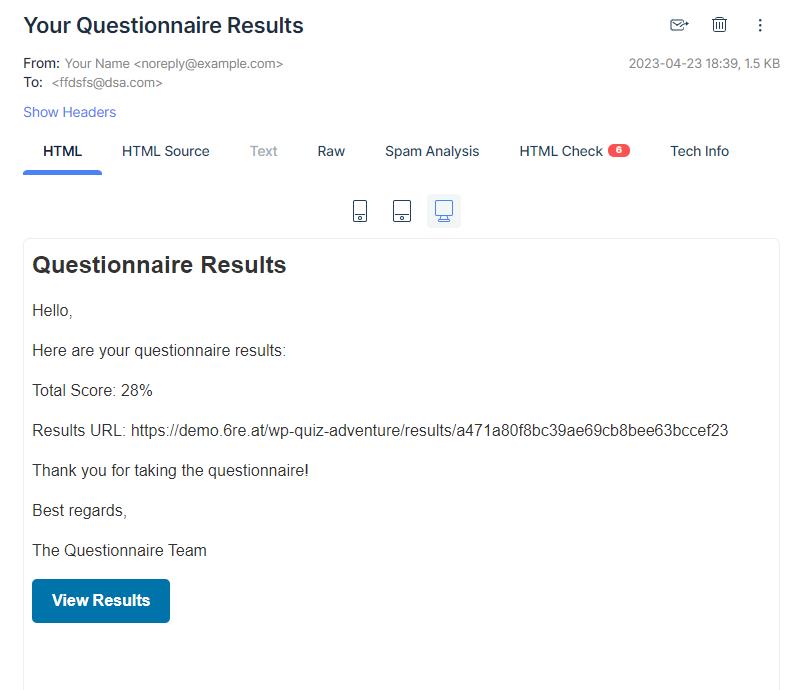
9. Can users share their questionnaire results?
Yes, users have the capability to effortlessly share their questionnaire results via email. The email comprises their total score and a unique URL to access the detailed results. In addition, by clicking on the “View Results” button, users can access their results directly using the provided unique URL. For analytical purposes, our plugin keeps track of the number of times each user’s results have been shared via email, data which is stored in the ’email_share_count’ column.
10. What happens when I activate WP QuizAdventure?
Upon activation, the plugin registers a custom post type specifically for questions and quizess. Simultaneously, it also registers a custom taxonomy for categorizing steps. Moreover, it creates a dedicated table within your WordPress database to store the results of the questionnaires.
11. Can I export my questionnaire data?
Currently, WP QuizAdventure does not have a built-in data export feature. However, you can access the data stored in your WordPress database by using a database management tool such as phpMyAdmin.
12. What is the purpose of using hash?
The purpose of using hash is to generate a unique identifier for the results of a quiz. The generated hash is used to save the results in a custom table and to create a URL for accessing the results. The hash is also used in the email template that sending the results to the user’s email address.
13. What types of questions plugin supports?
The plugin supports a quiz with yes/no questions grouped into steps. For the future we’re planning to support more complex question types like multiple choice, matching, fill-in-the-blank, sequence, essay questions or multimedia questions.
14. What is difference between recommendation text and thank you message?
Recommendation text can be added to each question (a message that suggests or advises someone to take a particular course of action if answer was “No”). Thank you messages are customizable messages that are displayed to users, after they have completed a questionnaire. It is using user final score percentage to render proper thank you message.
15. What are informations included in email?
The email includes the following information:
– Total Score: {score}%
– Results URL: {url}
16. How to test sending emails?
Create a Mailtrap Account, obtain your mailtrap credentials and define constants in wp-config.php :
define('MAILTRAP_USERNAME', 'your_username');
define('MAILTRAP_PASSWORD', 'your_password');then uncomment this line in: ct-custom-questionnaire.php
/**
* uncomment to enable testing email
*/
// add_action('phpmailer_init', 'mailtrap');This function modifies the PHPMailer instance used by WordPress to send emails. It sets the mailer to use SMTP and configures the SMTP settings to use Mailtrap. Now, after submitting the form – emails should be visible in Mailtrap Inbox:



















