WordPress customization – CREATE IT OUTSIDE THE BOX
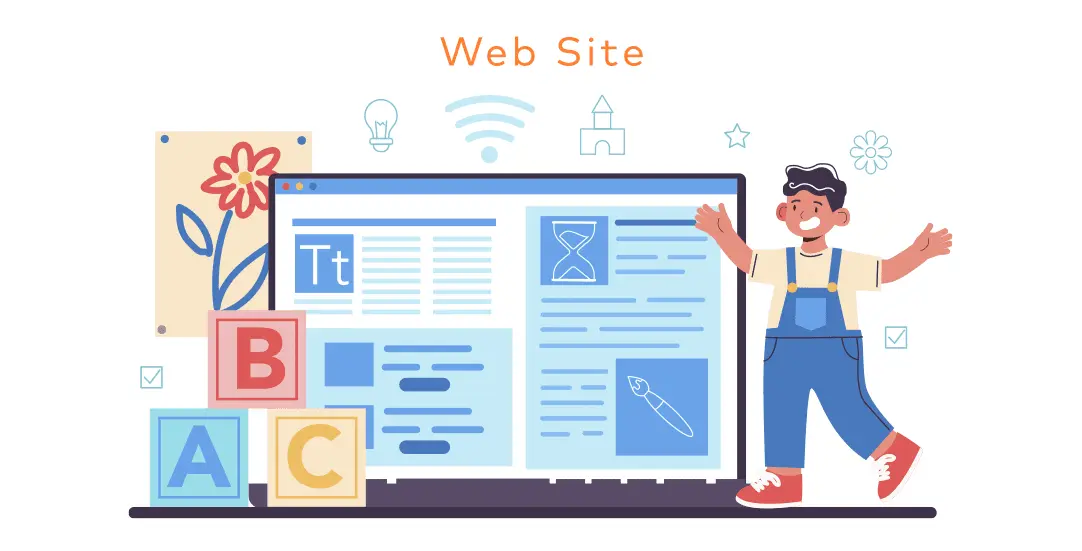
Would you like to use the best WordPress templates with millions of other users, but at the same time – stand out from others online? Check out a few of our ideas for template customization.
WordPress – the standard chosen by millions
There is a very broad list of templates available on the internet that are dedicated to specific markets, industries, needs and products. As a leader in the industry, WordPress gathers countless communities – suffice to say that over 30% of websites are based on WordPress. The huge user base means one can easily find support, guidelines and the help of groups where answers to many questions are provided. Furthermore, if we mention the intuitiveness of the system, free plugins, the simple installation and many other benefits – it may seem we have the perfect solution. Unfortunately, this “universality” means that a page can easily become a “template” website that will not win the race with its competition and, more importantly, will not win with hackers. Moreover, setting up a website takes about the same amount of time as falling into the trap of overloading it, resulting in low performance. The skillful WordPress themes customization makes it possible to preserve the uniqueness of the brand basing on trusted and global systems.
There is no perfect match – three customization methods
Even a perfectly matched template sometimes requires “adjustment” to specific needs, which leads to a number of changes (one of the most popular places to buy a template is envatomarket. See the sample templates we prepared: createIT Website Templates from ThemeForest). WordPress themes customization can be performed in 3 ways:
- the installation and configuration of a ready-made plugin,
- the creation of a custom solution and the addition of its code to the child-theme,
- he addition of CSS styles + javascript code to the child-theme.
Regardless of which method you choose, you should start by creating a “child-theme”, i.e., a template with the possibility to implement additional styles or PHP functions. By introducing changes to the child-theme code you can update the “main template” without the fear that the update would overwrite new customizations. Once the child-theme is ready – it is time to begin!
The list of the best ready-made plugins – how to use them every day
The easiest way to add new functionalities to a website is to use a ready-made plugin. It is important for the plugin to be popular and regularly updated by its creators (this will ensure compatibility with new versions of WordPress). Here is a list of what you should pay attention to as well as the scope of the updates you may want to introduce to your website:
- SEO optimization and the improvement of website performance,
- the addition of contact forms,
- the implementation of mechanisms responsible for GDPR and CCPA conformity,
- website security and antivirus scanning,
- the addition of a Gallery, SM Buttons and Goolge Maps markers.
Below is a list of plugins that can improve the functioning of your website and user experience:
1) SEO optimization
- All in One SEO (https://wordpress.org/plugins/all-in-one-seo-pack/)
- Yoast SEO (https://wordpress.org/plugins/wordpress-seo/)
2) Contact form/order form
- Contact Form 7 ( https://wordpress.org/plugins/contact-form-7/ )
- Ninja Forms (https://wordpress.org/plugins/ninja-forms/)
- WPForms Lite (https://wordpress.org/plugins/wpforms-lite/)
3) Website performance improvement
- WP Fastest Cache (https://wordpress.org/plugins/wp-fastest-cache/)
- W3 Total Cache (https://wordpress.org/plugins/w3-total-cache/)
- WP-Optimize (https://wordpress.org/plugins/wp-optimize/)
- Fast Velocity Minify (https://wordpress.org/plugins/fast-velocity-minify/)
4) The addition of a photo gallery
- NextGEN Gallery (https://wordpress.org/plugins/nextgen-gallery/)
- FooGallery (https://wordpress.org/plugins/foogallery/)
- Responsive Lightbox & Gallery (https://wordpress.org/plugins/responsive-lightbox/)
- The Grid (https://codecanyon.net/item/the-grid-responsive-wordpress-grid-plugin/13306812)
- Justified Image Grid (https://codecanyon.net/item/justified-image-grid-premium-wordpress-gallery/2594251)
5) The addition of chat functionality to the website
- Tawk.To Live Chat (https://wordpress.org/plugins/tawkto-live-chat/)
- LiveChat (https://wordpress.org/plugins/wp-live-chat-software-for-wordpress/)
- Smartsupp Live Chat (https://wordpress.org/plugins/smartsupp-live-chat/)
- Facebook Chat Plugin (https://wordpress.org/plugins/facebook-messenger-customer-chat/)
6) The launch of an internet store
- WooCommerce (https://wordpress.org/plugins/woocommerce/)
- Easy Digital Downloads (https://wordpress.org/plugins/easy-digital-downloads/)
7) The addition of discounts/dynamic prices in the WooCommerce store
- Discount Rules for WooCommerce (https://wordpress.org/plugins/woo-discount-rules/)
- WooCommerce Dynamic Pricing & Discounts (https://codecanyon.net/item/woocommerce-dynamic-pricing-discounts/7119279)
8) Website security, antivirus scanning
- Wordfence Security (https://wordpress.org/plugins/wordfence/)
- iThemes Security (https://wordpress.org/plugins/better-wp-security/)
- All In One WP Security & Firewall (https://wordpress.org/plugins/all-in-one-wp-security-and-firewall/)
9) The addition of social share buttons
- Easy Social Share Buttons for WordPress (https://codecanyon.net/item/easy-social-share-buttons-for-wordpress/6394476)
- Social Media Share Buttons (https://wordpress.org/plugins/ultimate-social-media-icons/)
10) The ability to add comments
- wpDiscuz (https://wordpress.org/plugins/wpdiscuz/)
- Facebook comments (https://wordpress.org/plugins/lazy-facebook-comments/)
11) The addition of Google Maps
- WP Google Maps (https://wordpress.org/plugins/wp-google-maps/)
- Advanced Google Maps Plugin for WordPress (https://codecanyon.net/item/advanced-google-maps-plugin-for-wordpress/5211638)
12) The display of Instagram feed
- Smash Balloon Social Photo Feed (https://wordpress.org/plugins/instagram-feed/)
- Instagram Feed (https://codecanyon.net/item/instagram-feed-wordpress-gallery-for-instagram/13004086)
- Facebook Instagram Twitter Feed (https://codecanyon.net/item/flowflow-wordpress-social-stream-plugin/9319434)
13) The display of an event calendar
- The Events Calendar (https://wordpress.org/plugins/the-events-calendar/)
- EventON (https://codecanyon.net/item/eventon-wordpress-event-calendar-plugin/1211017)
14) The addition of a discussion forum
- bbPress (https://wordpress.org/plugins/bbpress/)
- BuddyPress (https://wordpress.org/plugins/buddypress/)
15) Ensuring the website conforms to the provisions of GDPR and CCPA
- Ultimate GDPR&CCPA plugin (https://www.createit.com/gdpr/)
The creation of custom solutions and the addition of their code to the child-theme
We can implement this solution to our website code (most often this means PHP code added to functions.php in the child-theme) basing on specialist knowledge when our needs and desire for changes in the template do not reflect the solutions in existing and trusted plugins. In order for the implemented changes to meet the needs, it is imperative to precisely define the specifics of the task (i.e., the events for the user that the change in the code is supposed to trigger, as well as what we wish to achieve with this change, remembering if or how it affects the design). If the change in code is reflected in the design, it is important to create a new design after receiving system-related guidelines. It is worth highlighting that the better we present the entire process of change and the flow associated with it, the better it will be reflected by the programmers when implementing the change. After the implementation is complete – what remains is the correct configuration of the element, which usually happens through the addition of a shortcode with parameters or the edition of a new custom post type and taxonomy.
The addition of CSS styles + javascript code to the child-theme
The introduction of changes to the template may also occur by means of custom CSS styles/javascript code/jQuery. This way is excellent for such corrections as: the repositioning of the logo, change of colors, adjustment of fonts or the mobile version of the website. CSS code can often be added in the Theme Options or in WP Customizer (Themes > Customize). An alternative solution is to use the style.css file in the child-theme.
Customization QA – what may happen
Question: I found a nice plugin, but it does not work well with my WordPress template
Answer: The cause is usually the incorrect configuration of the plugin. The correct adjustment of the plugin options should solve the issue. If it turns out that the template is incompatible with the plugin, it may be necessary to look for another plugin or to write a custom solution.
Question: I have configured the plugin and everything works. However, I would like to introduce some changes in the appearance/functioning of the plugin.
Answer: You can make changes to the plugin using hooks/filters prepared by the creators. If you use them you can be sure the plugin will be up-to-date with the newest version. You make changes in appearance by adding CSS code.
Question: I have found a plugin that has what I need, but hasn’t been updated for the last 3 years. Should I use it?
Answer: It is recommended to use plugins that are regularly updated by their creators as this ensures compatibility with new versions of WordPress and (potentially) provides security updates. A plugin that has not been updated for such a long time has most probably been abandoned by its creator and because of that, in our opinion, it is not worth to use it.
Question: I have been using a nice plugin on my website for the past 6 months. I have noticed that a new update has just been released. Should I update my plugin?
Answer: If this is a “minor release” (e.g., 4.1.2), then the update is optional. However, we recommend installing a “major release” (e.g. 4.6). Furthermore, if you have not updated your plugins for a long time (e.g. a year or two), you should approach updates with care. During this time, the plugin might have gone through some serious changes in code. In such a case, it is recommended to first make the update in a test environment (this is called “Staging”). Update the production server only after the tests are finished.
Question: Everything works great on the DEMO page of the plugin. However, I am unable to configure the plugin on my website in such a way to recreate the effect of the DEMO version.
Answer: Plugins often have so many configuration options that it may be difficult to recreate a specific appearance. In such a case, you may need to contact plugin support or a WordPress developer who will have a look at the code and configure the plugin appropriately.
Question: The plugin is in conflict with another plugin. What should I do?
Answer: If a conflict is detected between two plugins, this means that they cannot coexist on one website. The simplest solution is to find an alternative plugin.
Question: The plugin does not work correctly when my caching plugin is activated.
Answer: This issue often occurs when a plugin requires cookies to work correctly. The most common solution is to appropriately configure the caching plugin (sections – Exclude cookies with names).
Question: I would like to customize the appearance of the plugin to match the current theme of my template/company colors.
Answer: Simple changes (e.g., colors/fonts/spacing) are possible through custom CSS styles. More advanced changes, such as the positioning of elements or the alteration of functioning logic, may not be possible.
Question: I have found a nice plugin, but it is not free ($29). Should I pay for it?
Answer: There are usually two types of paid plugins: one-time payment or recurring payment (every year). If a plugin requires payment every year, make sure it is necessary because the costs of maintaining a few of such tools each year can be high. The advantages of one-time payment plugins is that you pay only once and receive free updates forever (most plugins from the Envato: codecanyon platform function using this license).
Question: I have found a template, but I have to change it. What now?
Answer: When basing on templates, one has to remember that WordPress themes customization is not always easy. A seemingly simple change can often lead to many unwanted consequences. It is always wise to ask for the support of a software house that has experience not only in customization, but also in the creation of such templates from scratch.
Simple changes – are they really that simple?
WordPress is a powerful tool, a CMS with advanced configuration options. Many changes/customization options can be configured in the backend management panel using default WordPress customization options. However, it should be remembered that each of these options should be implemented after careful thinking, the analysis of the functionalities they influence and in what scope. Below is a list of the most frequent modifications that we make at the beginning of WordPress themes customization for our Customers:
- The change in the number of posts displayed on a blog (Blog pages show at most: Settings/Reading)
- The change of social media links in the “Social links” widget (Appearance/Widgets)
- The change of colors/template settings (Theme Options or Appearance/Customize)
- Content change in the website footer (Appearance/Widgets)
- The addition of a popup message with information for Customers (the activation of the Popup Maker plugin)
- Hiding those blog posts that come from the “abc” category (the use of the pre_get_posts filter)
- The addition of captcha to the contact form (the generation of a recaptcha key and the configuration of the option in the plugin).
- Enabling comments on the blog (Settings/Discussion/Allow people to post comments)
- The change of the limit of PHP memory (increase WP MEMORY LIMIT)
- The change of the logo on the login page for the administration panel (admin_head hook)
- The addition of a favicon (wp_head hook)
- The addition of breadcrumbs on the website (configuration of the Yoast plugin)
- The addition of the code for tracking Google Analytics statistics (wp_head hook)
- The exclusion of certain websites from WordPress search results (pre_get_posts filter)
- The setting of the maximum length for the excerpt of a text (excerpt_length filter)
- The addition of the related posts widget – a custom function in functions.php
- The display of the “Latest Posts” widget
- The addition of information about the author (blog entry site)
- Setting up SSL for WordPress (secure https connection)
- Disabling the default attachment site (template_redirect action)
- Disabling the sidebar (admin_init hook or a setting in theme options)
- Multisite activation
- The addition of the “Donate using PayPal” button
- Disabling the WordPress admin bar
- The change of the “Read More” text
- The translation of English phrases into the native language
- The ability to use shortcodes in widgets (widget_text filter)
- Activation of the Media Library option to enable SVG file upload
- Disabling automatic updates for WordPress
- Importing the list of blog posts from a different website (WordPress Importer plugin)
WordPress customization service
When planning to customize the selected template, it is worth to ask specialists for help – companies that not only build and design websites, but also create their own WP templates with dedicated plugins. Only such a team will be able to fully predict, offer and correctly implement optimal customizations that will use all of the appropriate capabilities of the purchased template.
Do you need to introduce changes to your website? Contact us. We go through the whole process from start to finish (from making designs to implementation and testing). Simple and complicated changes – we know all there is to know!



















