Email Client – set up the o365 shared mailbox
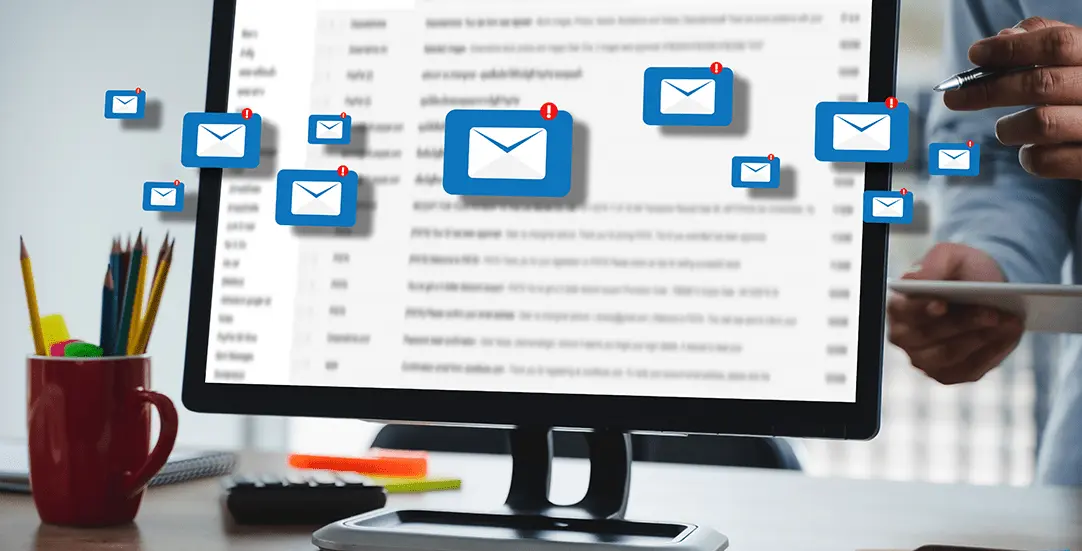
CHALLENGE: we have a shared mailbox support@example.com and would like to configure it in Thunderbird (or any other Mail Client)
SOLUTION: fill in username using backslash notation: myemail@example.com\shared_mailbox_alias
In our company, we have a shared email account: support@example.com, multiple people need to have access to it. The shared mailbox is configured in Microsoft 365, this solution has multiple advantages: the same calendar, contacts list and access to shared folders. For a shared mailbox with the size under 50GB one does not need an Office365 license.
How to configure a shared mailbox in Outlook ?
No additional steps are needed. You just need to restart your Outlook and the mailbox will be added automatically (Folder pane).
How to set up a shared mailbox as IMAP
IMAP (Internet Message Access Protocol) – is a modern version of email protocol that can synchronize folders and e-mails in both directions. Every message sent from your Email Client – will also be synced with an IMAP server and shared on every device. We’re going to use IMAP to configure Thunderbird (or any other IMAP Client).
The main difference in configuring a standard IMAP mailbox when compared to a shared IMAP mailbox will be to use a username with a backslash, ex: for the shared mailbox support@example.com – the proper IMAP username will be: myemail@example.com\support
Microsoft 365 Office Shared mailbox: support@example.com
User’s Email: myemail@example.com
IMAP configuration
E-mail address: support@example.com
Username: myemail@example.com\support
Password: the password for user mailbox
SMTP configuration (for sending emails)
Username: myemail@example.com
Password: the password for user mailbox
Office 365 IMAP Server Settings
Server name: outlook.office365.com
Port: 993
Encryption method: SSL
Office 365 SMTP Server Settings
Server name: smtp.office365.com
Port: 587
Encryption method: TLS
Troubleshooting
Q: When trying to send a message using the shared mailbox I see the following SMTP error: STOREDRV.Submission.Exception:SendAsDeniedException.MapiExceptionSendAsDenied; Failed to process message due to a permanent exception with message Cannot submit message.
A: Microsoft Office365 detected that you’re trying to send an e-mail using your username, but “From email” is different (shared mailbox alias). You can fix this by changing Shared mailboxes settings (Microsoft 365 admin center). Go to: Groups / Shared mailboxes / Manage mailbox permissions – Send on behalf.
That’s it. Don’t forget to follow us for other useful tips and guidelines.



















