How to preview an old Flash site
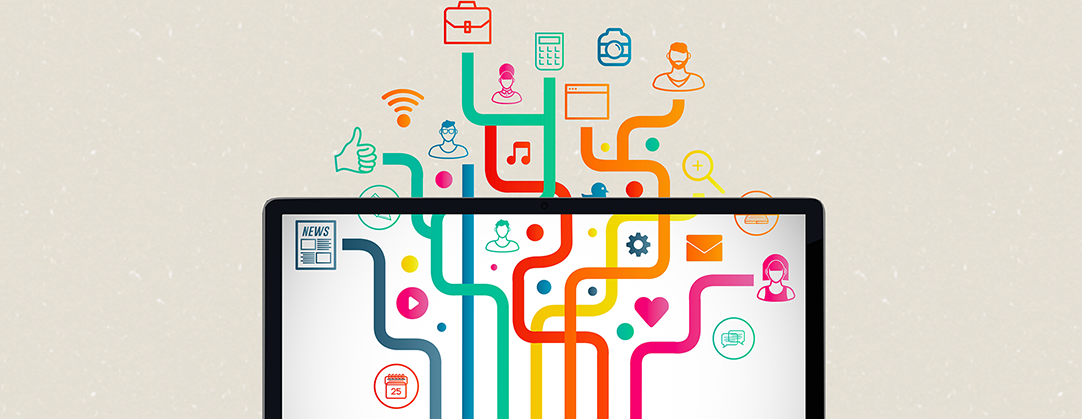
CHALLENGE: I want to preview flash content, but my browser doesn’t support it
SOLUTION: Use the Flash Player projector plugin
NOTE: This article has been checked and updated in August 2024 to make sure it is up to date.
Flash was a type of technology popular in the mid-2000s andused for browser games, animations, interactive tools and video steaming (.flv format). Flash required users to install a small plugin and was compatible with most browsers. The iPhone, released in 2007, did not support Flash due to security risks. The rise of HTML5 made Flash obsolete. Modern browsers didn’t need Flash anymore.
In 2021, Adobe ended the support for the Flash Player plugin. Flash content, including audio and video, will no longer work in browsers. Does it mean you can’t view old flash websites?
Accessing Flash Content in 2024
“I have a website / interactive tool written in Flash and can’t access it” – you may struggle with this problem. Maybe you want to preview an “old flash website” to see how it looked, or rewrite Flash to the new HTML5 technology. We’ve got a solution for you.
Preview a Flash-based website: How To
Here was a link to downloading Flash Player from official Adobe website – it was still working in 2021 after disabling it, but as for now Adobe says it is permanently removed from Adobe’s website and is no longer available to download. You may try to download it from alternate source. Then follow these steps.
- ‘Download the Flash Player projector’: https://fpdownload.macromedia.com/pub/flashplayer/updaters/32/flashplayer_32_sa.exe
- Run the application, click File / Open and provide the link to full .swf url, for example: https://www.example.com/interactivetool/main.swf
That’s all you need to play flash content. Be sure to follow us for other useful tips.
Do you have an old website? Would you like to have a new one? Or are you considering a global project and need custom web app development? Reach us now!
You can also check out our specialists for hire in the outsourcing section.



















